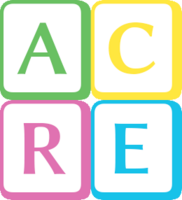The geographic region filter
Now that you've started to think about your Geographic Regions, you have a decision to make locally. You can turn on a setting called the Geographic Region Filter which changes how certain parts of the software behave.
Tip: If you have a large service area, you should enable the Geographic Region Filter. If you have a small service area, you do not need to enable the Geographic Region Filter.
As a general, rough rule of thumb, the Geographic Region Filter is useful for large service areas. If you have a large service area, you should enable the Geographic Region Filter. If you have a small service area, the Geographic Region Filter is less useful for you, and you may not want to or need to enable it.
Geographic Region Filter Functionality
So what does this mysterious setting do? To explain in a short sentence, it adds a field which you can use to filter location-based records.
For example: You're a staff at a shelter and someone presents themselves seeking a shelter bed, but you are out of space. You are going to send them to another shelter, but which one?
The first thing a staff might do is check on the bed availability at other shelters. Without the Geographic Region Filter, staff will see a list of all shelters. Depending on how big your service area is, this might be a lot of shelters! By default, only the first 10 alphabetically are displayed on the first page, so staff may have to navigate to page 2 or 3 to find the shelter they're looking for.

With the Geographic Region Filter enabled, staff will only see shelters in the same Geographic Region as the Service Provider they're currently logged in at (in other words, for the Geographic Region they're currently in). This cuts down on the clutter and should only show the relevant options. However, if staff need to look up availability in another Geographic Region, they can select a different Geographic Region from the drop-down menu and see shelters in that area.

The second thing a staff might do is record a turnaway with a note that there was a referral made to another shelter. The referral field is also a drop-down menu that has a list of all your partner agencies, which again might be quite long. With the Geographic Region Filter enabled, it only shows local partner agencies by default, but again you could look up agencies in other Geographic Regions.
A staff might also reference an area of HIFIS called the Directory of Services. This contains a list of all the Service Providers and other places you've added to HIFIS, and is sometimes used as a look-up for staff. Have a client that wants to know where the closest food bank is? Check the Directory of Services for them. Need to know if a particular partner agency offers a needle exchange program? Check the Directory of Services. The Directory of Services similarly has a filter which allows the user to only show places within a particular Geographic Region.
As another scenario, perhaps you are managing a Housing First program (or similar). You could indicate that each available Housing Unit is located in a particular Geographic Region. When a caseworker and their client are looking up available Housing Units, they'll only see a list of Housing Units within the current Geographic Region (again with a filter to also show Housing Units in other regions) if the Geographic Region Filter is enabled. If the Geographic Region Filter is not enabled, it simply displays all of the Housing Units regardless of location.